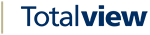External Get Users¶
Note: When updating the WCF connector the configuration file will lose the ExternalUsageAPIKey value
Endpoint URL¶
[GET] https://[address]:[port]/rest/ExternalGetUsers
Configuration¶
Configure The API Key In The WCF Config¶
Find the installation directory for Totalview and navigate to
WCF\MobileWeb_*Open
Totalview3WCF.exe.configSet the value attribute for the
ExternalUsageAPIKeyto a secure and unique stringIf
ExternalUsageAPIKeyis not present, you can add it yourself:<?xml version="1.0" encoding="utf-8"?> <configuration> ... <appSettings> <add key="ExternalUsageAPIKey" value=""/> </appSettings> ...
Calling The Endpoint¶
There is one optional parameter you need to specify:
- Parameters
Fields- note this field is optional, when passed it is handled as a CSV separated by ,
- Headers
x-api-key- This is the API key you specified inTotalview3WCF.exe.configasExternalUsageAPIKey
Finding The Custom Field Name¶
Open Totalview Admin
Navigate to the custom fields view
Click on any of the custom fields
The
Custom Fieldname is the first field called Name
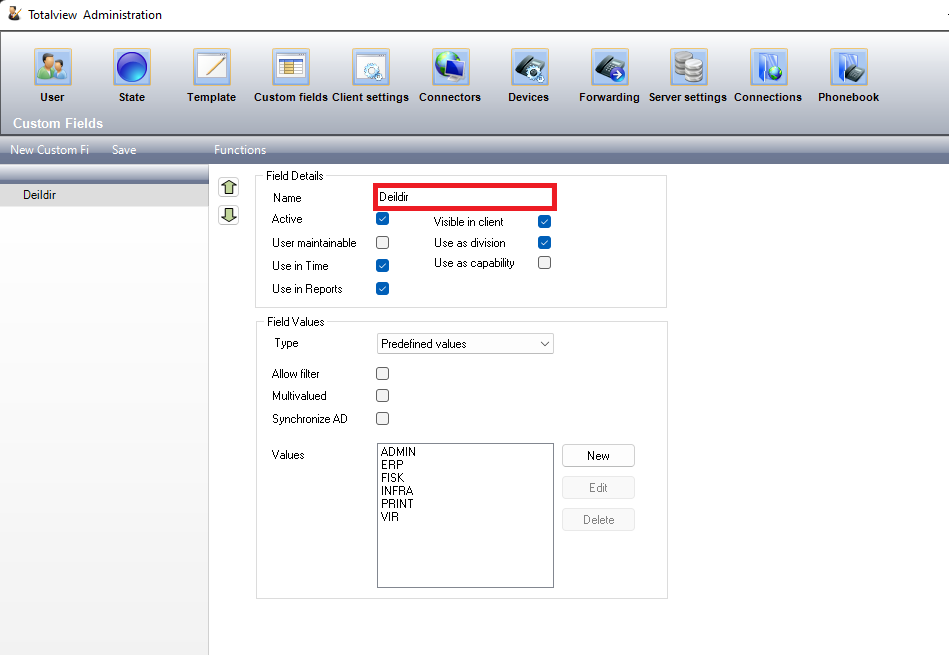
Note: Only custom fields marked as
Visible in client will be usableExample Calling The Endpoint Via cURL¶
curl --location --request GET 'https://[address]:[port]/rest/ExternalGetUsers?fields=Deildir' \
--header 'x-api-key: APIKEY' \
--data-raw ''
Example result
{
"ExternalGetUsersResult": [
{
"CustomFields": [
{
"Caption": "Deildir",
"UseAsDivision": true,
"Values": [
"ADMIN"
]
}
],
"FirstName": "Tina",
"FullName": "Tina White",
"LastName": "White",
"LocalNumber": "+298344000",
"MobileNumber": "+298344000",
"UserID": "TW"
}
]
}