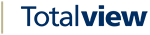OneConnect Parameters¶
For the TotalviewOneConnect connector to be able to communicate with One-Connect, a user with the roles “Omstillingsbord” and “Tillad Administration” must be created on One-Connect.
Also the PBX setting “Håndfri Kaldhåndtering” must be checked and the TotalviewOneConnect machine IP address must be added to the “Netblokke” section with API access enabled.
Server address |
Address of the One-Connect CSTA server. Default is csta.one-connect.dk |
Port |
The One-Connect CSTA server port. Default is 7001 |
One-Connect user |
Username of the user with the role “Omstillingsbord” |
Password |
Password for the One-Connect user |
PBX-Domain |
The pbx-domain of the customer in the format number.pbx.one-connect.dk |
International prefix |
Usually 00. For example 0045xxxx Denmark and 00298xxxx Faroe Islands. |
International code |
Country code. For example 45 for Denmark and 298 for Faroe Islands |
Local start/end |
Fill in the first and last local number in the connected One-Connect system. All numbers that are not in the interval are treated as external numbers |
Behavior configuration¶
Group filter |
Add a filter to only see groups of interest. If empty then no filtering is added. It’s possible to add an interval of group id’s or individual id’s, e.g. 4000,4010-4020 |
Multiple OneConnect device types (local, mobile, Teams)¶
If an OneConnect user has a single or multiple device types then the registration in Totalview should still be on the local device. E.g. user 202@uni-tel.dk with local number 202, mobile number 45450202 and Teams number 55450202 should be registered with device 202 in Totalview.
Call control, e.g. Blind Transfer and Consult/Reconnect/Transfer, will automatically execute on the device handling the call without the user be required to switch device type in Totalview. When setting device control, e.g. Forwarding/DND, on local device the settings will automatically apply to mobile/Teams.
Mobile/Teams number should not be registered as local device. Mobile number can be registered as mobile device. Teams number can be registered as Teams device.
Other settings¶
If using the Uni-tel softphone, the “Accepter automatisk besvarelse” must be enabled on the phone