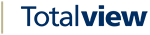The Forwarding View¶
When users change states or create appointments in Totalview, they can also set where to forward their default local phone and what DND settings to use. When running 3CX or Broadworks Mobility the Outbound Caller ID can also be set.
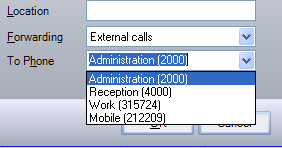
Besides entering a phone number in the To Phone field, the user can select the To Phone drop down and select one of the predefined numbers.
Creating the forwarding list¶
When populating the forwarding list with predefined numbers to forward to, the forwarding rules are traversed first and then the users contact info list.
Forwarding rules |
The defined forwarding rules are traversed from top to bottom. If the Filter condition is met for the user, then the forwarding setting is added to the forwarding list. If the forwarding setting is a lookup, then the lookup field for the user must contain a value or else the forwarding setting will not be added to the forwarding list. |
Contact info |
The user’s contact info is created in the Users view (See: The User view). The numbers are added to the forwarding list in the order: default Work, default Mobile and default Home. Any additional numbers are added in the order: Local, Work, Mobile and Home. |
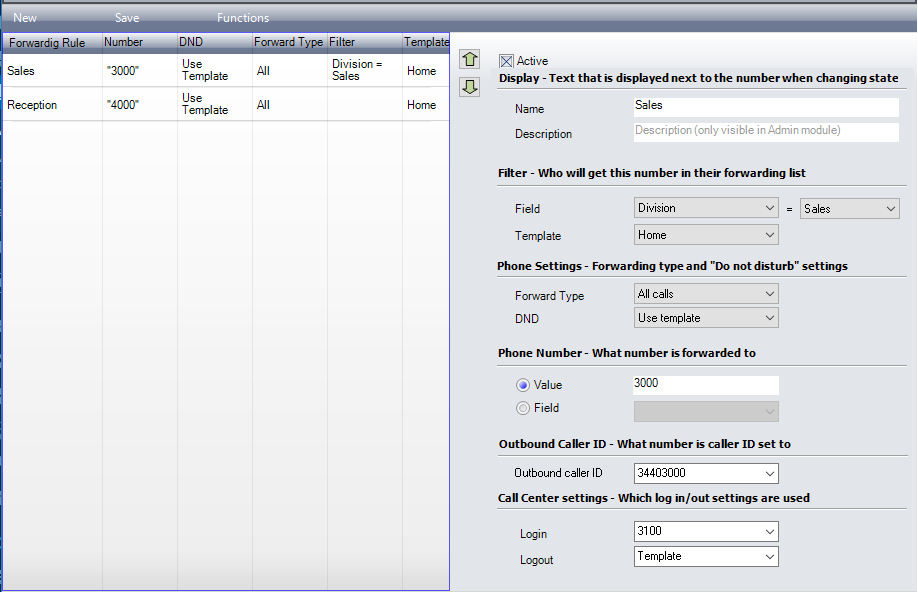
Setting up the forwarding rules¶
In the left side of the view, the forwarding rules are listed. The right side lists the forwarding rule defined for the selected rule.
Display
Name |
The name given to the rule is listed in the client when the rule applies to a user. |
Description |
The description is visible only in the forwarding view. |
When creating a forwarding rule the forward to number can be defined as a predefined value or a field value.
Phone number
Values |
Set the actual number to forward. The number can be any number, e.g. local number, home number or mobile number. |
Field |
When using field values, the forwarding number is found by looking up the value defined in the Lookup field. The lookup field can be any of the standard fields or custom fields defined. |
The DND and Forward type can also be set to overrule the used template settings.
Phone settings
Forward type |
Select what forward type to use. If Use template is selected, then the settings from the used template are used. |
DND |
Select what DND type to use. If Use template is selected, then the settings from the used template are used. |
When creating a forwarding rule, a condition is also set for when the rule applies.
Filter
Field |
Set the Field to define what standard field or custom field condition must be met for the rule to be applied. If <everyone> is selected then the rules applies regardless of the users standard field or custom field values. |
Template |
Set the Template to define what templates this rule applies to. If <everyone> is selected then the rules applies to every template. |
Outbound Caller ID
Only available when running 3CX or Broadworks Mobility. Requires that the Set caller ID user right is assigned to the user.
Outbound Caller ID |
Set the Outbound Caller ID. If Use template is selected, then the settings from the used template is used. |
Call Group Settings
Call Group Settings |
Applies to Broadworks, 3CX, One-Connect and IPOffice. Set the Login and Logout settings. If Use template is selected, then the settings from the used template is used. |
Explanation of defined forwarding rules¶
Below is an explanation of how the rules in the screen dump above are applied.
- Sales: (where) Division = Sales and Management and Template = Home
This rule will apply to a user if the value of the user’s custom field Division is Sales and Management and the Template Home is used. If this is true, then all calls will be forwarded to 3000. The DND settings will use the settings from the Home template.
- Reception: (where) everyone and Template = Home
This rule will apply to all users using the Template Home. If this is true, then all calls will be forwarded to 4000. The DND settings will use the settings from the Home template.
Using the rules listed above it is possible to define different phone settings for the users. In the above example there is a rule for Sales and a rule for all other users.