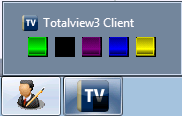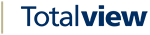The Templates View¶
A template is a set of predefined settings to be used when changing current state or creating a reservation.
When using a template, the predefined values are only suggestions and can be changed by the users at will.
The template can hold information about what state to suggest, descriptive text, what to do with the phone (forwarding) etc. The templates can also hold information about what state to activate when the current states end time is reached.
There is a tight relationship between templates and states, for example does the template inherit the icon color from the selected state, and when creating a state the user is prompted to verify if there should be created a corresponding template.
Example of the templates setup screen is shown below:
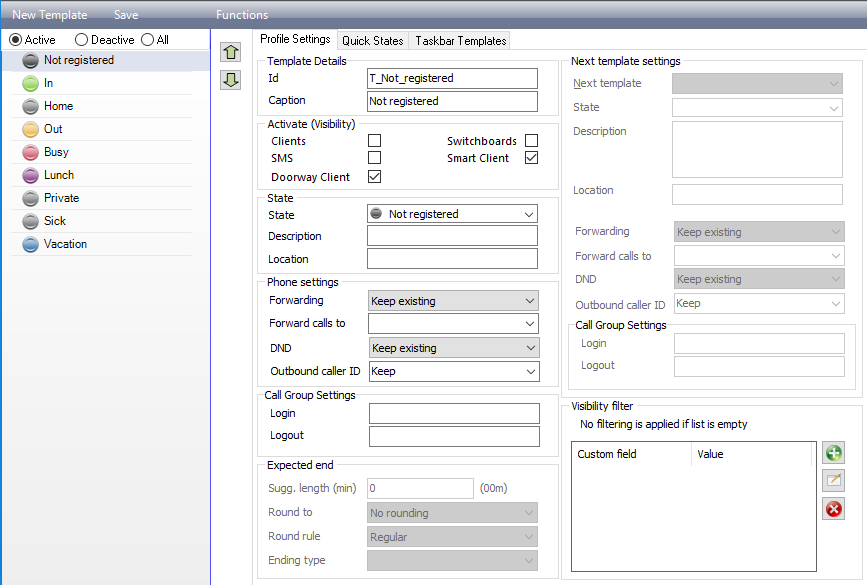
Template Details¶
ID |
The id is used throughout the system to identify the template. The id must be unique within the defined states and templates. |
Caption |
The caption is a user friendly name for the template. The name is shown instead of the ID when users use a template, e.g. in the clients. |
Active (visibility)¶
Active (visible) in |
Select if the state can be used from Clients, Switchboard, Smart Clients, Doorway Clients and/or by SMS. If not activated, the template cannot be selected in the respective interface |
State¶
State |
Select the state to be suggested when the user uses this template. When selecting a state, the predefined values for the state are added to the template. The user may change these suggestions |
Description and location |
Predefined suggested values for description and location. |
Phone Settings¶
What to forward |
When activating current state or promoting a reservation, the forwarding determines what to do with the user’s default phone
|
Forward calls to |
Enter the number to forward calls to, or select a logical descriptor of the phone to forward to, e.g. Mobile or Home. You can also select the default forwarding. The forwarding will then follow the rules defined in the Forwarding view. (See: Explanation of defined forwarding rules) If no rule is defined in the Forwarding view, the Default will be “First in my list” under Contact information. Default will ignore the user’s local number. |
DND |
When activating current state or promoting a reservation, the DND (Do Not Distrub) setting determines the DND setting of the user’s default phone
|
Outbound caller ID |
Supported by 3CX and Broadworks Mobility only. When activating current state or promoting a reservation, then selected value determines the Outbound caller ID of the user’s extension
|
Call group settings |
Applies to 3CX, One-Connect, IPOffice and Broadworks. Add a comma separated list of call group ids to login or logout of when using this template. The list can also contain intervals, e.g. “100,200,300-330”. |
Expected End¶
Suggested length |
When using the template and setting the start time, the end time is set as start time plus the suggested length |
Round to and round rule |
When adding suggested length to the start time, the round to and round rule can be used to get a cleaner ending time. Round to allows you to specify if the end time should round to the closest hour, half hour, 15 minutes etc. The round rule can be used to determine how to round - up, down or regular |
Ending type |
The ending type can be set to Actual or Expected. The difference is that when set as actual, an ending state can be activated when ending time is reached |
Visibility Filter¶
Add filtering to reduce the number of templates available to users. When adding a custom field filter, only users assigned the selected custom field value will be able to select the template when changing state of creating appointments using the basic and smart phone clients.
Custom field |
The name of the custom field. Only custom fields with pre-defined values can be used for filtering. |
Value |
The custom field value to use as filter. |
Next Template Settings¶
If ending type of the current state or reservation is set to Actual, an ending state can be specified. When ending time is reached, this ending state will be activated
The specified ending state cannot itself have an ending state. It will be activated with the ending type set to Undefined. It will continue until another state is activated either by changing the current state or by promoting a reservation, or until the state is reset at midnight.
The Quick States view
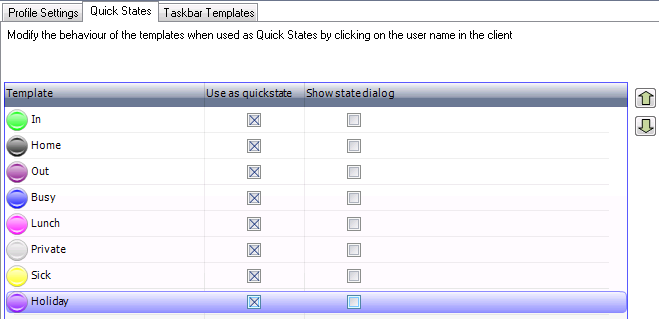
With Quick States, you can easily define which templates should be visible in the Quick States window.
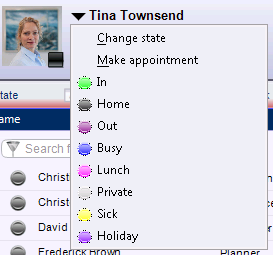
If Show state dialog is checked for a template, then you will get the Change State dialog windows when clicking the template.
Show State Dialog also decides if Change State in the smart phone clients will act as Quick State or if the details window is shown when clicking the appointment.
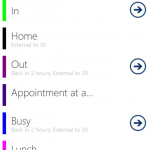
Do notice that if work specification is attached to the state and the work specification field is required or User.Req.Attachments is set, then the Template cannot be used as Quick State
The Taskbar Templates
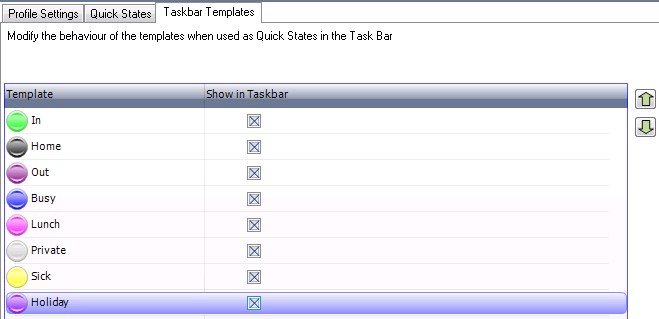
With Taskbar Templates, you can easily define which templates should be visible in the Taskbar and in which order.