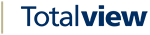The States View¶
The state indicates the current or future presence (whereabouts) of a user. The state can be used when changing the current state or setting reservations.
The presence is indicated by colour and a descriptive text. When shown in the various Totalview clients it is easy to get an overview of users’ presence by looking at their different icon colours.
When defining the state, it is also possible to set up rules that must be followed when using the state. You can also choose in which client types the state can be activated.
Example of the state setup screen is shown below:
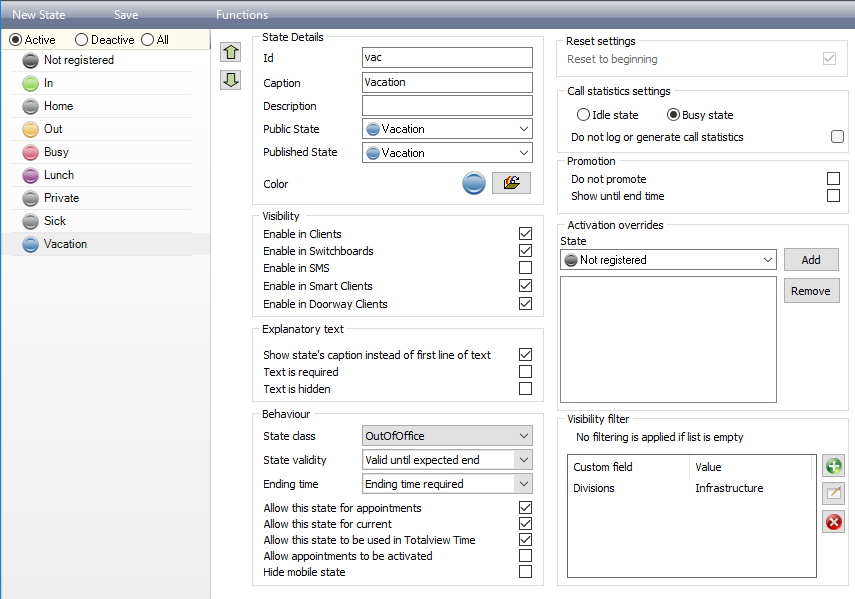
State details¶
ID |
The id is used throughout the system to identify the state. The id must be unique within the defined states and templates |
Caption |
The caption is a user friendly name for the state. The caption is shown instead of the ID when users uses a state, e.g. in the clients |
Description |
A description of the state. Mainly used in the Admin module to clarify what the state is used for |
Colour |
The colour used when listing the state |
Public state |
The alias state to show when user states are shared across department boundaries. Use the alias to hide a specific state behind a more general state, e.g. hide Sick behind Unavailable. |
Published state |
The alias state to use when user states are shared outside of the company. Use the alias to hide a specific state behind a more general state, e.g. hide Sick behind Unavailable. |
Active in |
Select if the state can be used from Clients, Switchboard, SMS, Smart Clients and/or in Doorway Clients. If not activated, the state cannot be selected in the respective interface |
Explanatory text¶
Show state’s caption instead of first line of text |
If selected, the state’s name is show in the Text column in the user list, instead of the normal first line of the description text. In the example below, the Lunch is the states name and the actual description can be seen in the State box when the user is selected 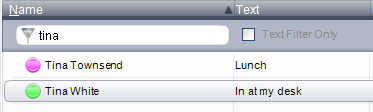
|
Text is required |
When selected the user is required to enter some descriptive text when activating this state |
Text is hidden |
When selected only the owner of a appointment using this state can see the descriptive text. All other users see the caption of the state, e.g. Busy, instead of the descriptive text. |
Colour |
The colour used when listing the state |
Public state |
The alias state to show when user states are shared across department boundaries. Use the alias to hide a specific state behind a more general state, e.g. hide Sick behind Unavailable. |
Published state |
The alias state to use when user states are shared outside of the company. Use the alias to hide a specific state behind a more general state, e.g. hide Sick behind Unavailable. |
Active in |
Select if the state can be used from Clients, Switchboard, SMS, Smart Clients and/or in Doorway Clients. If not activated, the state cannot be selected in the respective interface |
State behaviour¶
State Class |
The states can be grouped into four different classes. Free, Tentative, Busy and OutOfOffice. If Totalview calendar synchronization is enabled, then appointments that are based on states with class Busy and OutOfOffice will be synchronized |
State validity |
If reset at midnight is enabled, then state validity determines how the users’ current state is reset
|
Ending time |
When using this state, ending time determines if and how ending time is set
|
Allow this state for reservations |
If enabled the state can be used for reservations. It might e.g not be useful to be able to create a Sick reservation |
Allow this state for current |
If disabled, it is not possible to use this state in Change State. Disabled states are still visible from the state filter. This checkbox can be useful with states such as in Not_registrered. |
Allow reservations to be activated |
If enabled, then current states using this state allow reservations to be activated. If not, current state blocks reservations. This is helpful when a user is unavailable, e.g. sick, but has appointments. If reservations where allowed to be activated then the users presence would be wrong. This setting is typically deactivated for states like sick and vacation. The rule can be overridden by states listed in the Activation overrides list. |
Allow this state to be used in Totalview Time |
If enabled the state can be used in Totalview Time when modifying current or adding new registrations. Default is true. |
Hide mobile state |
If enabled the mobile state is not visible in Totalview, in case the current state of the owner of the mobile phone is set to this state. |
Require location in mobile appliations |
If enabled then location coordinates are required when using state in mobile applications, i.e. GPS position must be available. |
Reset to beginning |
When resetting states at midnight, this setting control what length is set for the reset state. If set and the reset states State validity is Valid for one day, then the length of the state is set to one minute. This is mainly used when users’ states are used for further processing like payment. In these cases you might not want forgotten states – like In – to count until midnight. By setting them to the length of 1 minute, the length can be corrected at a later stage. |
Allow state to start in the past |
If enabled the state can be set to start in the past. The start time must be on the same day, and cannot start prior to the start time of the current state. |
Call statistics settings¶
Idle state |
Group this state as Idle when shown in the call statistics |
Busy state |
Group this state as Busy when shown in the call statistics |
Do not log or generate call statistics |
Disable the call logging and call statistics. The call logging and caller history are disabled if any user in a call has registered a state where logging is disabled |
Promotion¶
Do not promote |
If checked a reservation with this state will not be promoted to current status. |
Show until end time |
Normally a reservation is removed from the calendar when it is promoted to a state. Reservations with “Show until end time” are displayed until their end is reached. |
Activation overrides¶
Activation overrides |
If the “Allow reservations to be activated” is not set then activation can be allowed for states listed in Activation overrides. |
Visibility filter¶
Add filtering to reduce the number of states available to users. When adding a custom field filter, only users assigned the selected custom field value will be able to use the state.
Custom field |
The name of the custom field. Only custom fields with pre-defined values can be used for filtering. |
Value |
The custom field value to use as filter. |