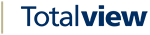The Devices View¶
This view is intended to register trunks and mandatory devices available on the PBX. This is necessary to enable Totalview3 to monitor trunks and mandatory devices.
Trunks
Trunks are the external trunk IDs available on the PBX. Only trunk IDs should be listed here.
Mandatory Devices
By default the HiPath connector monitors devices created as local devices for users.
Other devices that should be monitored are listed under mandatory devices. Only device IDs and not trunk IDs must be listed here.
Telephony Connectors
When entering trunks and mandatory devices, they are placed on a specific telephone connector. The device IDs will only be monitored if they exist on the specified phone connector.
Remote calling devices
When using remote calling and not specifying an initiating device, one of the local devices listed here will be used. Virtual devices are well suited to be used for initiating the calls.
Transfer enabled devices
Calls arriving at transferred enabled devices are Consult/Transferred to the internal forwarded number of the device. E.g. if the local device has the internal forwarding set to a mobile phone all calls alerting at the device are transferred to the mobile phone.
The idea behind the functionality is to show the transferring number on the external phone when the call arrives.
This functionality is only available when using Unify/HiPath. The functionality is not available for DECT phones.
N.B. Broadworks users can get the same functionality by adding a Contact info of type Other with the value LocalDeviceID->ExternalNo, e.g. “4095->34404095”. See: User detail information.
Devices
When you select a connector in the telephony connector list and a type as e.g. trunk, the registered devices will be shown in this view.
To register devices, select the telephony connector in question and press New in the menu. In the dialog box that opens first select type. Select one device and enter the devices number or select sequence and enter the first and last number of the device sequence. Press the ok button and press Save in the menu. The devices are now registered.
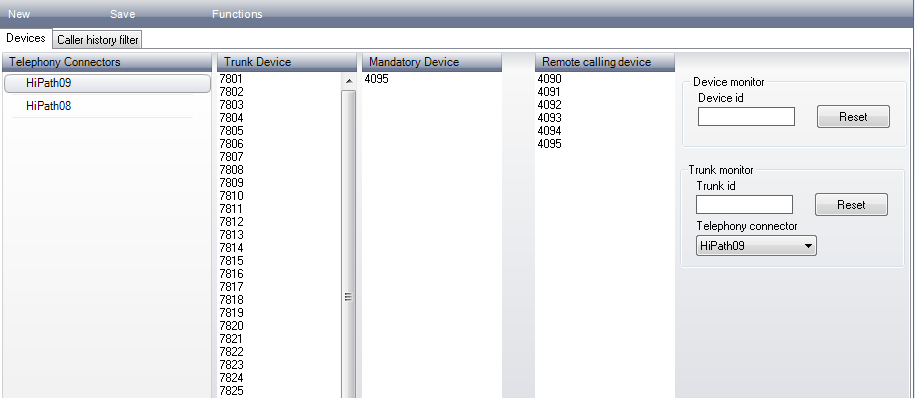
Resetting monitor
In case of monitor failure on a device or trunk, the monitor can be reset using the Reset device monitor or Reset device trunk.
Enter the device id for the device to reset and press Reset. If resetting a trunk id, the Telephony connector must also be selected.
If moving a device from one PBX to another, then use Reset monitor to notify Totalview about the change.
Caller history filter
Using the caller history filter, the administrator can define what caller histories are visible for a specific user, based on the user’s custom field values.
Use this functionality if a switchboard user should not be able to see the caller history for all devices.
The caller history filter is only used if Filter caller history is enabled in the Server settings.
The list is a positive list, e.g. that users can only see the caller history if one or more rules applies to the user.
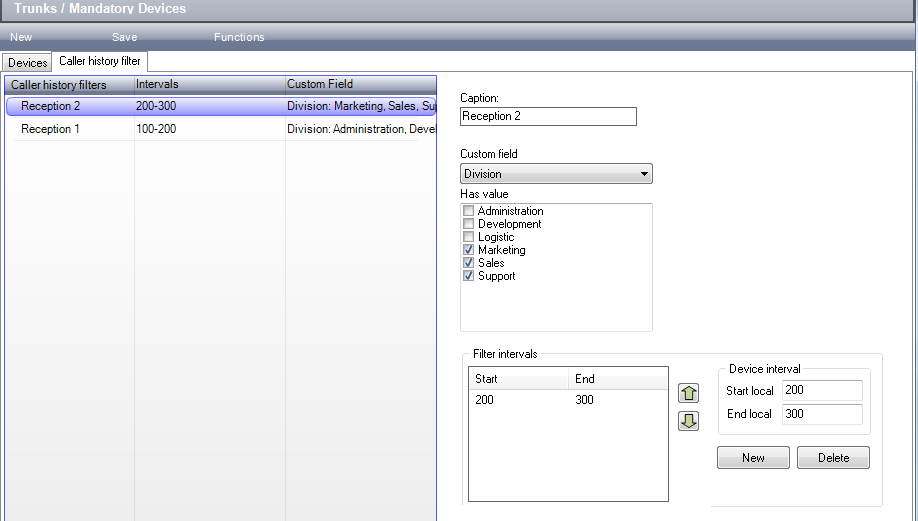
In the left side of the view, the caller history rules are listed. The right side lists the caller history rule defined for the selected rule.
Caption |
A descriptive caption for the rule. |
Custom field |
Select what custom field should be used when evaluating the rule. |
Has value |
The custom field values to select from based on the selected Custom field. When evaluating the rule, the rule is valid for all users that have a custom field value of one of selected Has values. |
Filter intervals |
If the rule applies, the filter intervals define what Caller history records will be show to the user. Only Caller history records for devices within the intervals are visible to the user. |