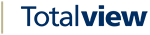Role Management¶
All access rights in Totalview HR are managed using roles. Each user is assigned one or more roles in the system. As each role can be set up to hold specific rights, they determine what areas and actions a user has access to.
Setting up roles¶
You can manage roles in the settings panel. Start by clicking on “Settings” in the top right corner:
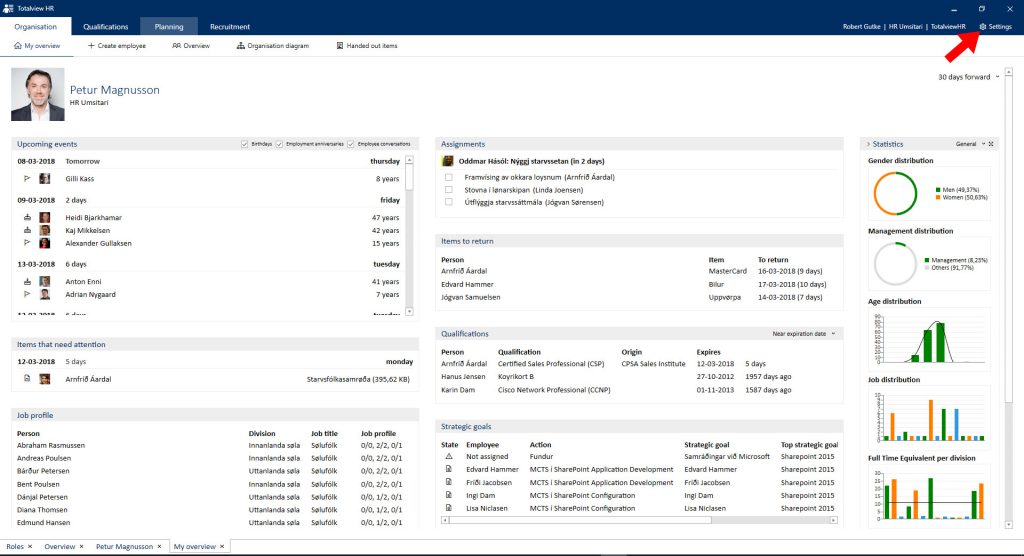
Then, choose “Roles” in the settings dialog:
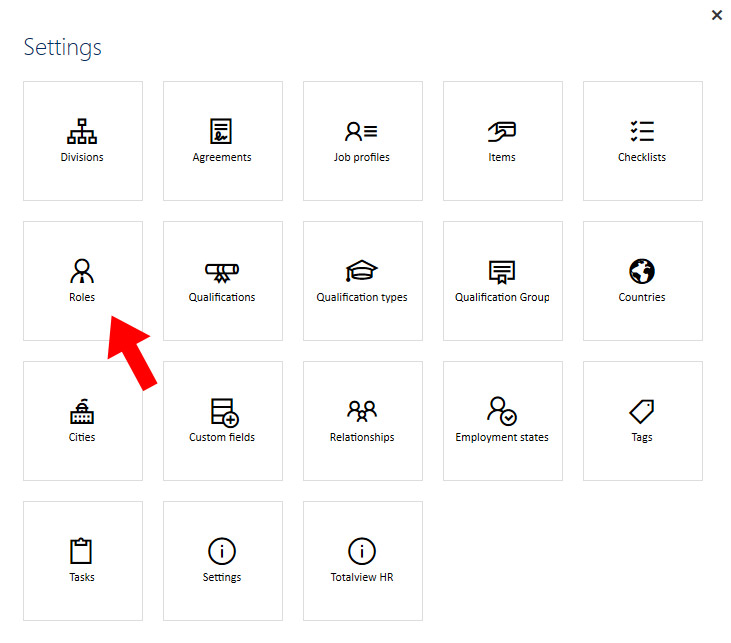
You are now able to either select a role from the list on the left, or create a new one by clicking on “Create Role”:
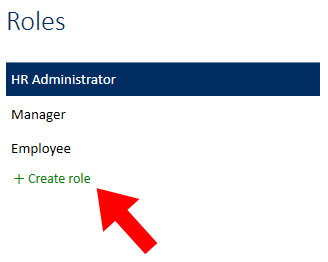
Here, you can change the general information about a role, featuring the following fields
Title |
The name for the role |
Default |
When default is selected, this role will be the standard role. Every new employee that is created will be given this role if no other role is specified. In case of importing users from a different system, this role will be automatically assigned, without the possibility to change it during import. It is not required to have a default role. |
Description |
A small description that explains the purpose of the role |
Below these fields, you can assign specific rights for the role by selecting/deselecting the fields that are relevant. For a more detailed description of each access right, please refer to the Access Rights page.
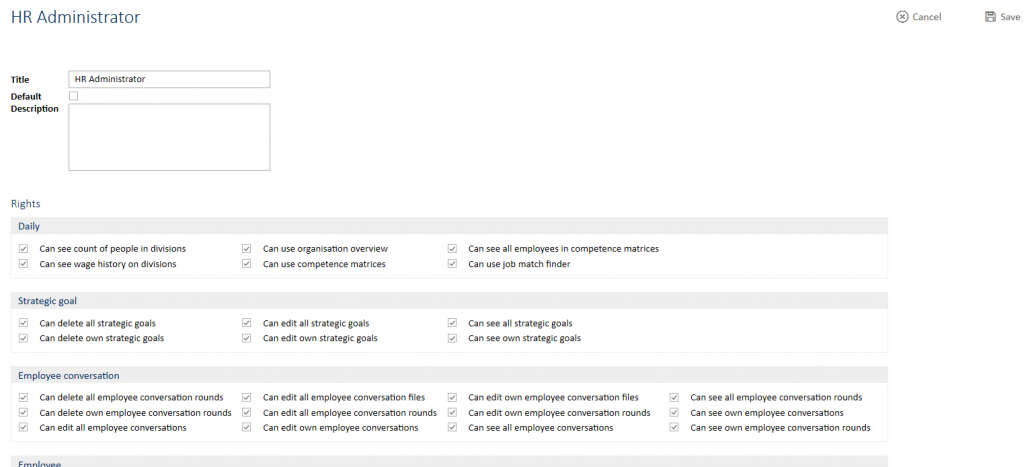
Once you are done with managing access rights for a role, click on “Save” in the top right corner to save the new information in the system.