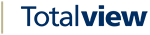Navigating the Call Log¶
The call log displays a list of your latest incoming, outgoing, and missed calls.
Note: The call log only displays Totalview calls, and not calls from your device’s call log. This means that a call needs to be received through Totalview for it to be shown in the call log.
- In the call log you will be able see details about the call, such as
Caller name
The caller name color indicates if it was a missed call or not. Red meaning missed
Phone number
If it was a outgoing call or incoming call
Indicated with a phone icon next to the date.
Date of when the call started
Time of when the call started
State color
Note: The above is how Totalview contacts are displayed. When it’s not a Totalview contact, the state color and caller name are not included and will be displayed differently in the list.
It is also possible to sort the call log, so that it only shows missed calls by tapping the “missed calls” button. To display all calls again, tap on the “all calls” button. To search the call log, you may either use the search button at the top or dialpad at the bottom, which will search through the call log for anything that matches the search query.
To view more information regarding the caller, you may tap the arrow to the right of the call, to open the contact details page. The contact details page is explained more thoroughly in the contact details section.
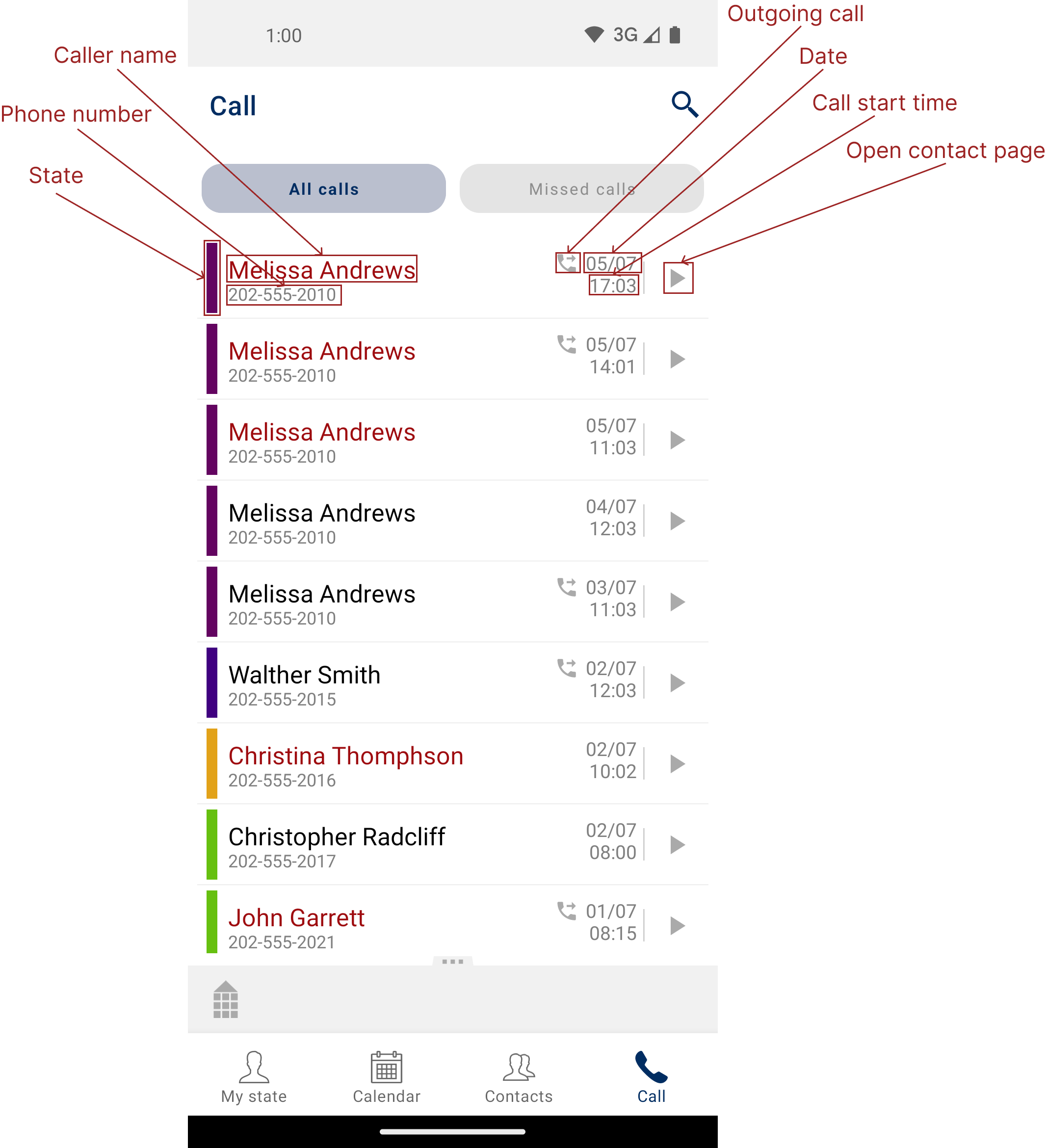
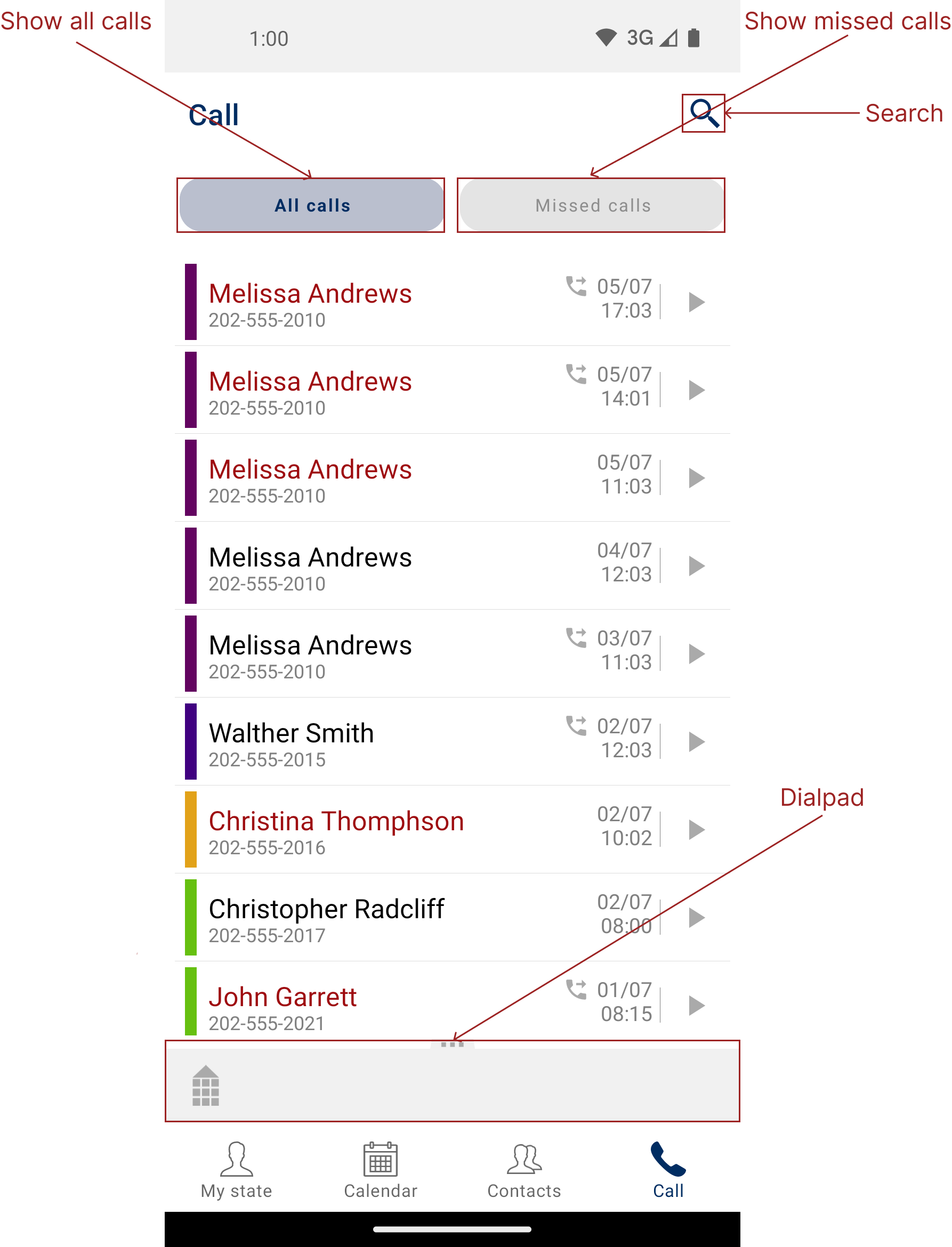
The call log also marks incoming missed calls as unseen, until the user been on the call log to view the call This is displayed as a notification indicator on the navigation bar call icon, as well as a highlighted background inside the call log page. To clear the notification, simply navigate to the call log page and away again.
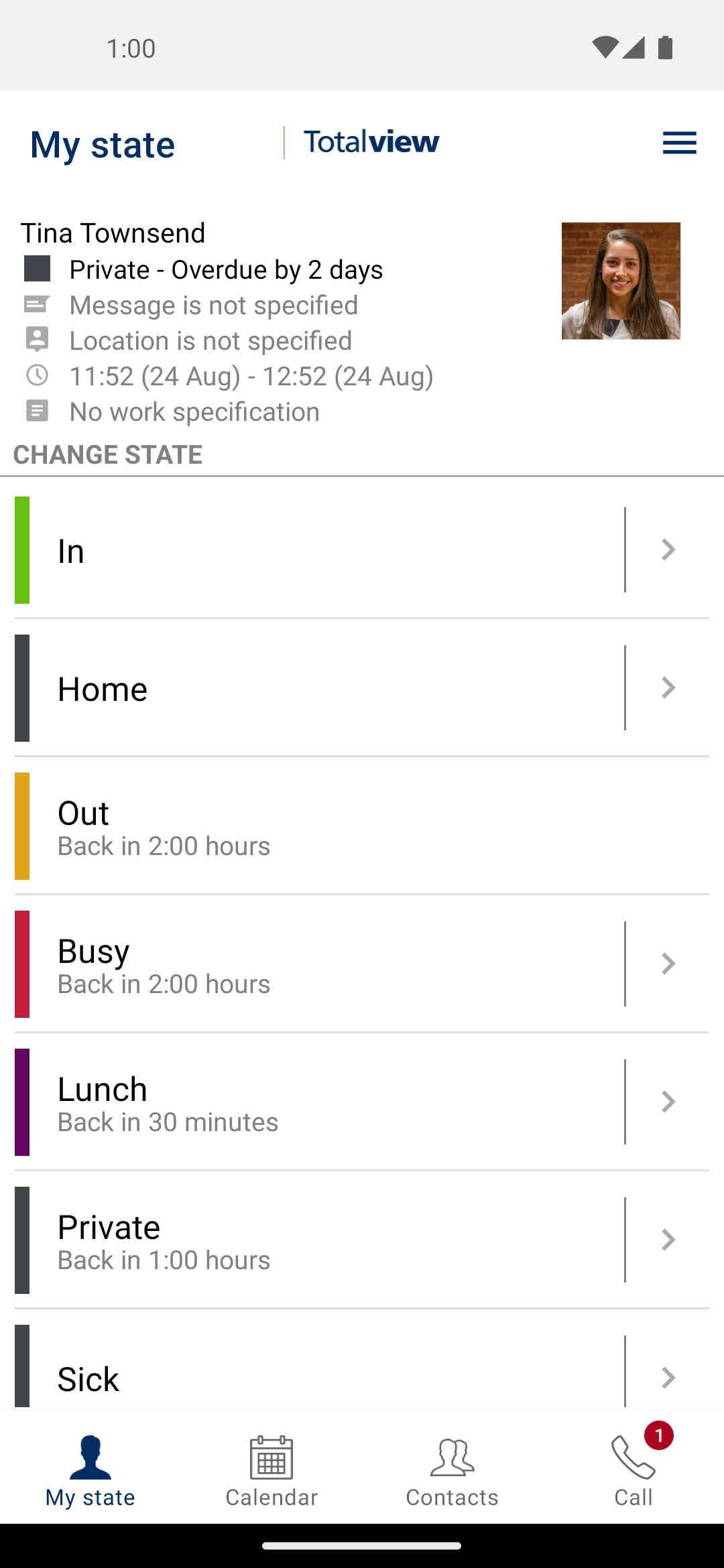
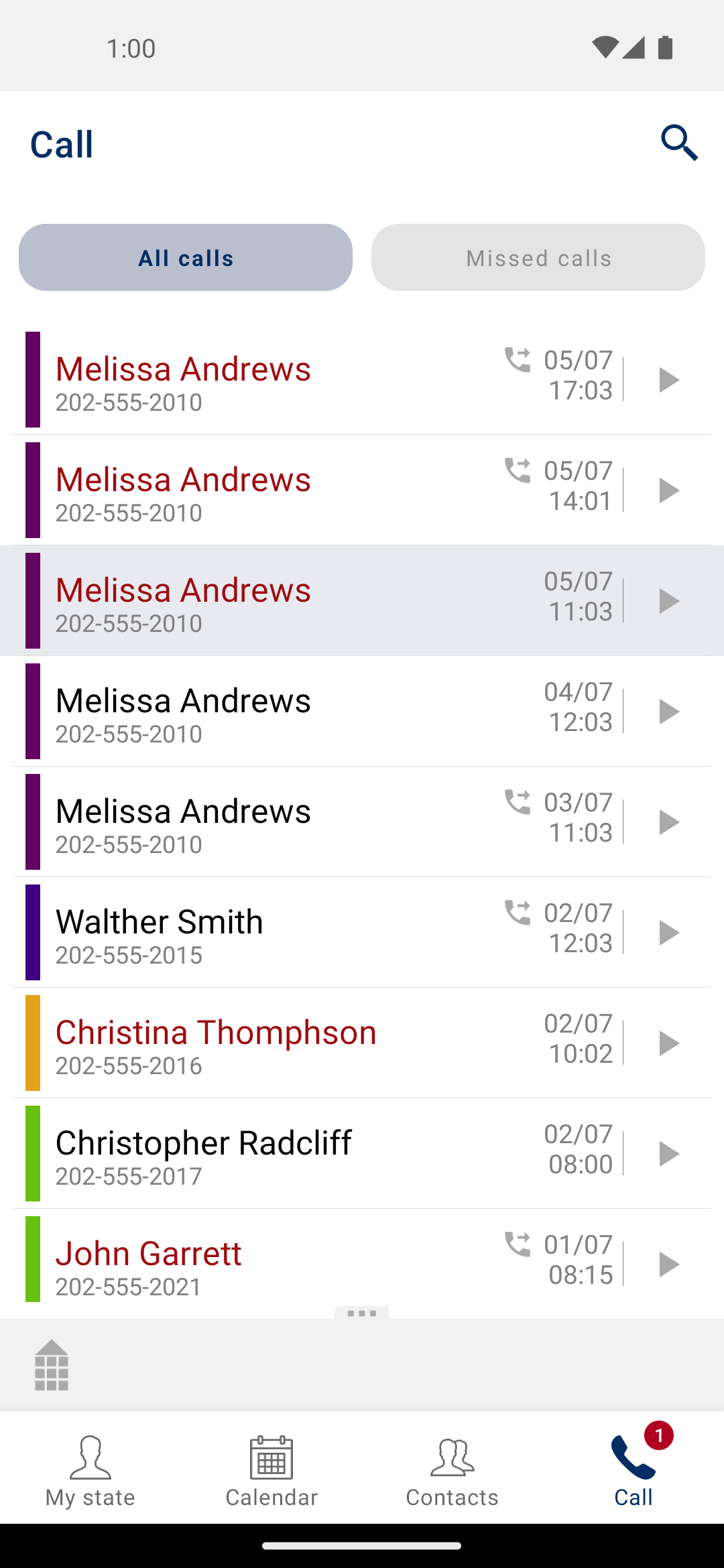
Note: Outgoing missed calls are not marked as unseen. Only incoming missed calls.